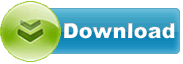Yamaha Nuage DAW System I/O 1.17
Yamaha Nuage DAW System I/O driver from Yamaha for OS Independent
Yamaha Nuage DAW System I/O driver from Yamaha for OS Independent
File size:.............. 73.1 KB
Downloads:......... 428
Release date:...... 26 Mar 2016
Last update:........ 26 Mar 2016
Publisher review for Yamaha Nuage DAW System I/O 1.17:
Before install Yamaha Nuage DAW System I/O 1.17you should set a system restore point, to make sure you can rollback to your original driver in case you accidentally install another driver or select the driver for another version of the operating system.
Also, do not forget to check with our site as often as possible for new version of Yamaha Nuage DAW System I/O . We recommend to always use most recent version of a driver.
This package provides the necessary installation files of Yamaha Nuage DAW System I/O Firmware version 1.17.Fixes:
- Solved a problem in which, if multiple Dante devices and one or more network switches are turned ON simultaneously in a system that uses redundant Dante connections, NUAGE I/O units connected as Dante slave devices will sometimes synchronize to their own internal clock, preventing synchronization with other Dante devices and causing intermittent noise.
- Solved a problem in which the sample rate of the Nuage I/O set by the Dante Controller is used instead of the sample rate set on the Nuendo or the Cubase Project when you set and saved the sample rate on the Nuendo or the Cubase Project, quit Nuendo or Cubase, set the sample rate by the Dante Controller, and then opened the Nuendo or the Cubase Project again.
- Solved a problem in which the input clock sometimes could not synchronize and the [SAMPLE RATE] indicator would remain flashing, even if you had connected the input clock source again after stopping the input clock signal, and the indicator would start flashing when you selected “BNC” as the word clock source.
- Solved some other minor problems.
Important notice:- Please make sure to use the appropriate versions of NUAGE system components which are compatible with each other, referring to the following compatibility charts. Using an unsupported component combination may result in malfunction.
- After you update the Nuage I/O firmware by using NUAGE Workgroup Manager, be sure to manually turn on Nuage I/O again.
- We found a problem in which the Dante settings might not be properly initialized when the firmware is updated to V1.15, V1.16 or V1.17, which results in data inconsistency. This might occur only when the Dante Latency was set to 0.25ms or 0.5ms. Therefore, after updating the firmware to V1.15, V1.16 or V1.17 it is recommended to briefly change the Latency to 1.0ms on the Dante Controller, then restore the original setting again. This will avoid the possible data inconsistency.
Installation steps:1. Double click the NUAGE Workgroup Manager icon in the system tray (Windows) or menu bar (Mac) to open NUAGE Workgroup Manager.
2. Add the device for which you want to update the firmware to the Workgroup area in the upper half of the window.
3. After communication has been established , display the property of the updating device.
4. Click the “ Update”. The “Select update file” dialog box appears. Firmware loading is started. A “updating the image” message will appear during loading the firmware.
5. Select the firmware data file (***.nuage) in the extracted folder.
6. When the firmware has been loaded, an "Update is completed" message flashes and the NUAGE series automatically restarts.
7. Once you’ve updated the Nuage I/O firmware, manually turn on Nuage.
Installation steps of Dante Firmware:1. Connect the Dante [PRIMARY] connector on the rear panel of the Nuage I/O unit to the Ethernet connector on the computer using an Ethernet cable. Be sure to directly connect the computer and the Nuage I/O unit, and do not connect any other Dante device to the computer.
2. Start up the Dante Firmware Update Manager as follows:
- Windows: Select "All programs" or "All apps" -> "Audinate" -> "Dante Firmware Update Manager" -> "Dante Firmware Update Manager."
- Mac: Double-click "Applications" -> "Dante Firmware Update Manager."
- Check in the title bar that the version number is 1.3.2 or higher.
- The "User Account Control" dialog box may appear. Click [Continue] or [Yes].
3. Click [Update Dante Firmware].
4. Click [Browse] and select “ FWUpdate_Nio500_vxxx_swyyy.dnt. " Then click [Open].
- xxx and yyy represent the firmware version number.
- The Dante firmware does not operate normally if its path contains any multi-byte character (including Japanese characters). If you use a directory name containing any multi-byte character in your computer, store the firmware update files in a directory that consists only of ASCII characters (e.g. C:\temp).
- Be sure to ensure compatibility of the update files with Nuage I/O . If update files other than Nuage I/O are applied, the device will become inoperable. In general, do not check the [Override Device Matching] option. If this option is left unchecked, only devices that support the file can be selected, ensuring that updating the device with invalid or wrong files is prevented.
5. Click [Next].
- Dante Firmware Update Manager may be blocked by the Windows Firewall. Select the [Private Network] checkbox and click [Allow access].
6. Check the Nuage I/O to update. Check the version of the update files and the version number indicated in the Nuage I/O line.
- If the Nuage I/O is not indicated, click [Refresh]. If it is still not indicated after that, the computer and the Nuage I/O are not connected properly. Check that the cable is not loose or disconnected, TCP/IP is properly configured, and the Nuage I/O is powered on.
7. Click [Start]. The update operation will begin. “Updating(n/m)” appears in the Status field during updating. “Done” is displayed once update is completed.
- Update takes 2 to 4 minutes. During the update operation, do not turn off the power to the unit or disconnect the cable. If update fails due to disconnection of the power cable dur ing the update, or due to other reasons, the device may become inoperative.
- If update is not completed after 5 minutes, or update failure indication appears, exit the Dante Firmware Update Manager program without turning the Nuage I/O power off, and restart the procedure from the step 4.
- If update still fails, follow the instructions stated in “About Failsafe Mode” to perform the recovery processing.
8. Restart the Nuage I/O.
Operating system:
OS Independent
Based on 0 ratings. 0 user reviews.
Yamaha MG12XU Mixer USB
Yamaha MG16XU Mixer USB
Yamaha MG10XU Mixer USB
Yamaha MG166CX-USB Mixer USB Audio
Yamaha MG20XU Mixer USB
Yamaha MG206C-USB Mixer USB Audio
Yamaha Steinberg USB
Yamaha Ro8-D I/O RACK
Yamaha Ri8-D I/O RACK
Yamaha IM8-40 Mixer USB Audio
ASUS
Intel
Others
AverMedia
RealTek
Ricoh
Alcor
Marvell
NEC
AMD
GigaByte
JMicron
Dell
nVIDIA
MSI
Fresco Logic
Asrock
Asmedia
AzureWave
Etron
Ralink
Renesas
Toshiba
Broadcom
Nuvoton
ITE
Atheros
Motorola
D-Link
Freecom
Corsair
Plextor
OCZ
ADATA
Lenovo
FOXCONN
Samsung
WinBond
TP-LINK
Infineon
VIA Labs
Kingston
Western Digital
Sony
HP
EVGA
Seagate
Other
Panasonic
Philips
Trust
LSI
Creative
Elantech
LiteOn
HLDS
Teac
TSST
PLDS
Authentec
ALPS
Sentelic
Biostar
ATI
ST Microelectronics
Synaptics
Chicony
ZyXEL
MicroTek
VIA
Matrox
Conexant
O2
BigFoot
Optiarc
Yuan
Pioneer
Lexmark
Acer
Qualcomm
Xerox
Logitech
TRENDnet
Bison
Huawei
Epson
Hauppauge
Buffalo
LucidLogix
Canon
BENQ
CMedia
NETGEAR
Casio
Lite-On
DLink
LG
Kyocera
Amazon
iRiver
Yamaha
THX
IDT
INNOVISION
Microsoft
Nikon
Prolink
Linksys
Abit
Hitachi
Agere
CHDK
Apple
SunplusIT
Hasselblad
Wacom
Ubiquiti
AXIS
3COM
BroadSoft
QNAP
Wansview
Mede8er
GeoVision
Edimax
MediaTek
Grandstream
Avigilon
Qisda
Peplink
Rivet Networks
MikroTik
ASIX
Amped Wireless
Prestigio
Validity
Sierra Wireless
Cloud Media
Google
Mitsubishi
SoundMax
Netis
Cisco
Ultra MagiCard
Airlink101
AirLive
Dune HD
Dovado
Hikvision
HardKernel
Blackmagic Design
ARRI
TENVIS
Fujifilm
VIVOTEK
Bushnell
Arecont Vision
Basler
Tomato
Extron
Onkyo
Tenda
Cuddeback
LEADTEK
Soloshot
OpenPLi
Blackvue
Yeastar
AMCREST
Datacard
JVC
Ligowave
SanDisk
FrSky
Silex
Pyle IP
EBox
Drobo
Teradek
OpenTX
Wismec
Advantech
Xtreamer
Emerson
VTech
FTDI
GROM
OpenXC
SweetPea
ALM
LILIN
StarDot
Leica
Texas Instruments
Magnavox
Retrode
Magic Lantern
Nortek
Havit
Point Grey
Actisense
Steelseries
Dynaudio
Mionix
Moxa
Suyin
ITWatchDogs
8Bitdo
Alcorn
Tacx
Chetco Digital
Nexxt
DisplayLink
KLANG
Vortex
Zidoo
Humax
BlueSoleil
Wincor Nixdorf
Commotion